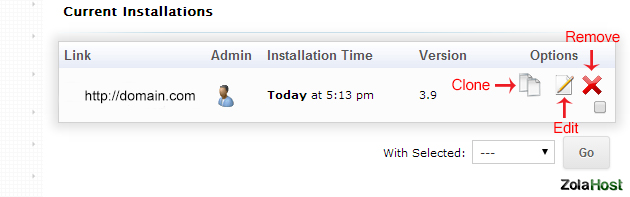How To Install WordPress In cPanel?
 WordPress is the most popular content management system and currently thats used by more than 25% of websites in the world. WordPress is most popular for build a website for publishing news and articles. Its not only the content management system, nowadays people are using WordPress to build all types of websites include Business, Blogs, News, Classifieds, Real Estate and Community websites.
WordPress is the most popular content management system and currently thats used by more than 25% of websites in the world. WordPress is most popular for build a website for publishing news and articles. Its not only the content management system, nowadays people are using WordPress to build all types of websites include Business, Blogs, News, Classifieds, Real Estate and Community websites.
There are lots of themes and plugins available for WordPress free. New beginners can manage their website with WordPress from using the plugins and themes. For example, you have installed WordPress for managing your website; You don’t know how to add the website into Google Analytics and Google Webmaster Tools. There is a plugin available for doing these jobs in few seconds. This is the main reason why the population of WordPress script users increasing everyday.
In our cPanel, you can install WordPress for your website in a single click. Let we check out how to install WordPress for your website hosted in cPanel.
Step 1 : Login to your cPanel
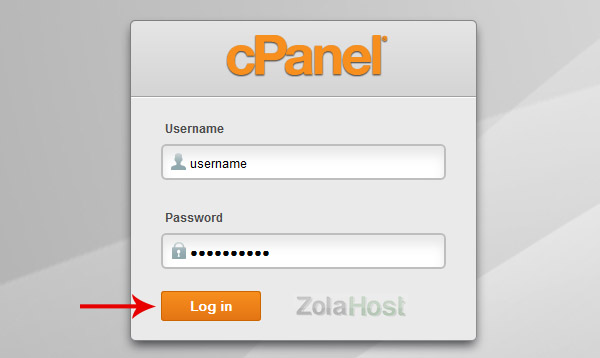
Step 2 : Click “WordPress” icon in Softaculous Auto Installer category.
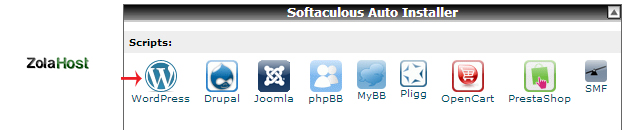
Step 3 : Click “Install” button to access the installation page. Follow the image given below for entering the values in the installation page. Click the “Install” button to start the installation process.
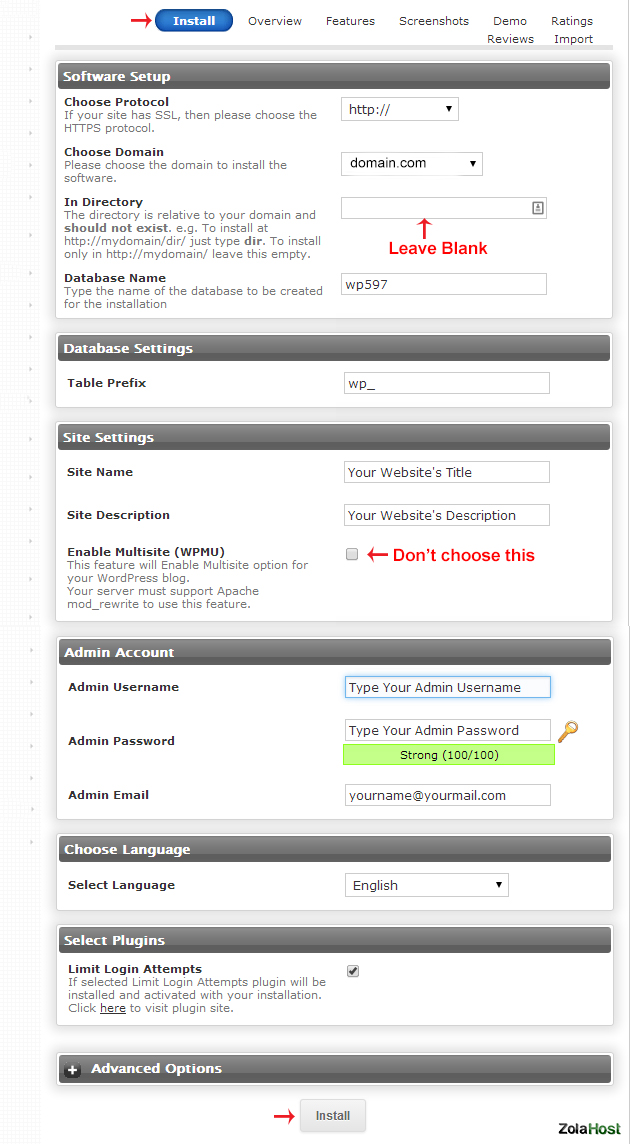
Step 4 : You have done if you got the Congratulation message like in the image given below. You can access your WordPress admin panel at http://yourwebsitename.com/wp-admin/.
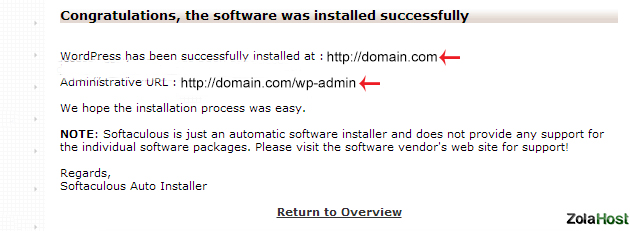
Step 5 : Again click “WordPress” icon in Softaculous Auto Installer category to access the list of your WordPress installations. In this page, you can manage and remove the WorPress completely.